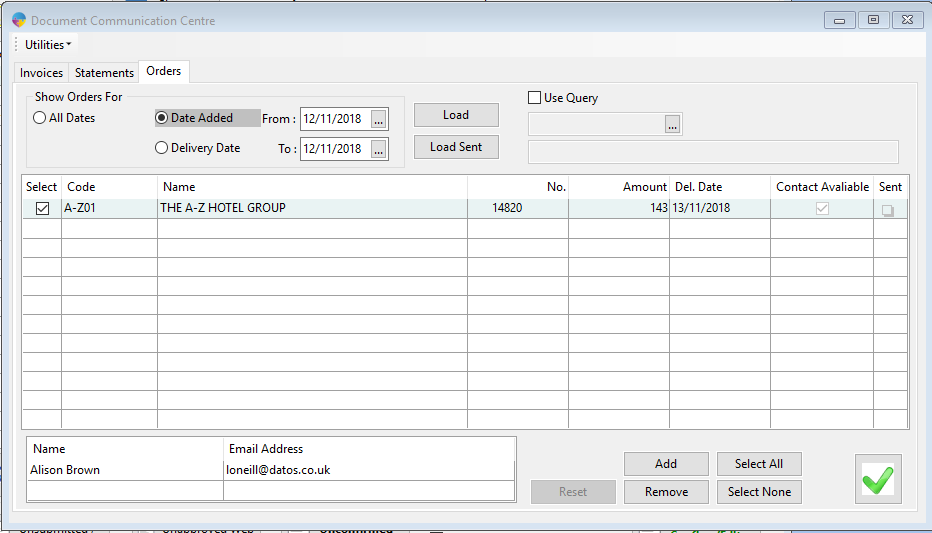How to Send Sales Order Ackowledgements from Season Office
From version 18.1 onwards you can send sales order acknowledgements from Season office. Follow the below steps for setting this up.
Setting up your PC for Emailing
You will need to ensure that emailing is setup on your PC. Click here to see how to set this up.
Turing on Order Acknowledgements
- Go to Season -> Setup Office -> System Settings and Default Codes and select the SOP tab. You will need to unlock the screen using the admin password.
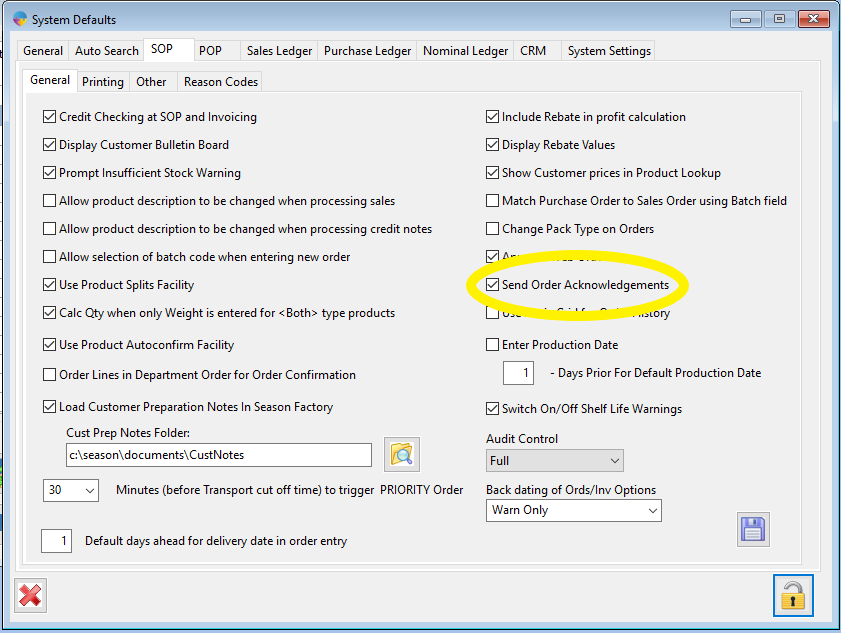
- Tick ‘Send Order Acknowledgements’ box, and save the changes.
Setting up a customer to receive Order Acknowledgements via Email
-
- Open Customer Account Setup, and ensure a contact person has been setup
- Ensure ‘Ord’ check box is ticked against the contact, as shown below
- Enter a valid email address in the email address field.

- In Settings -> Account Settings -> Other/Web, ensure that ‘Email Acknowledgement’ is set to ‘Global’. This means that it will take the global setting against all customers and send the acknowledgements for them.
- Save the changes to the customer by pressing F2.
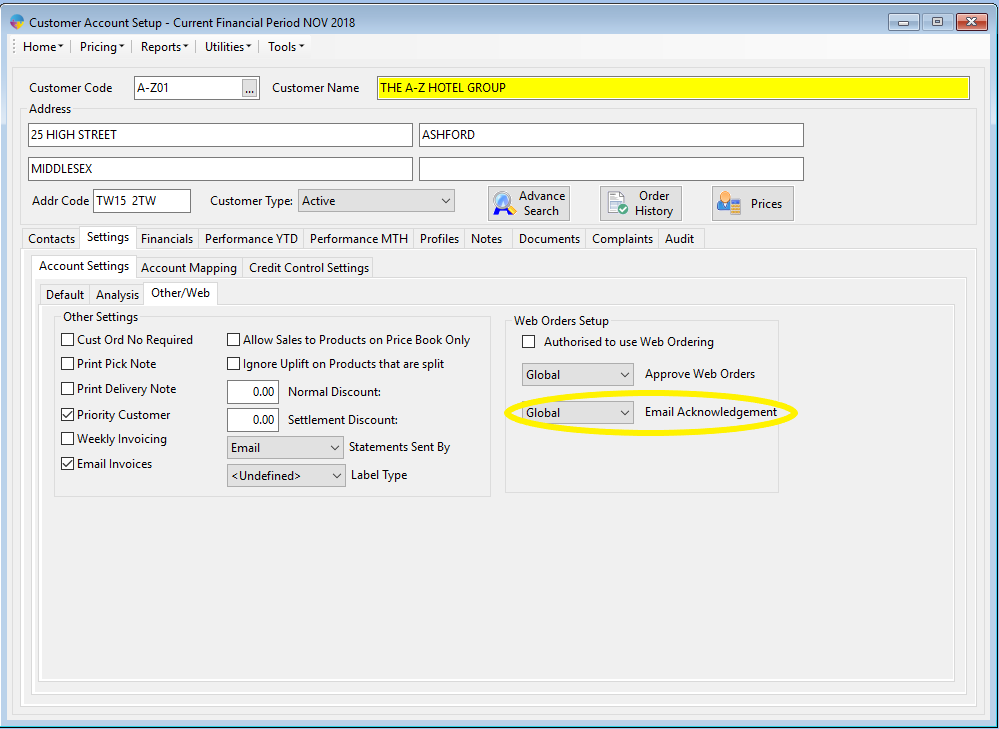
Emailing Order Acknowledgments
-
-
- Go to Sales Ledger -> Document Communication Centre
- First of all you will want to setup your default order acknowledgement email text.
- Click on the utilities button in the top left.
- Click ‘Edit default order Acknowledgement Text’
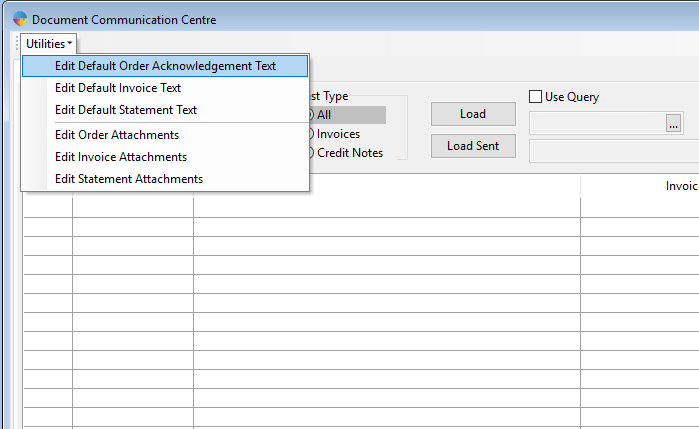
- This will bring you to the ‘Order Default Email’. In here you can set your default email subject and Body.
-
-
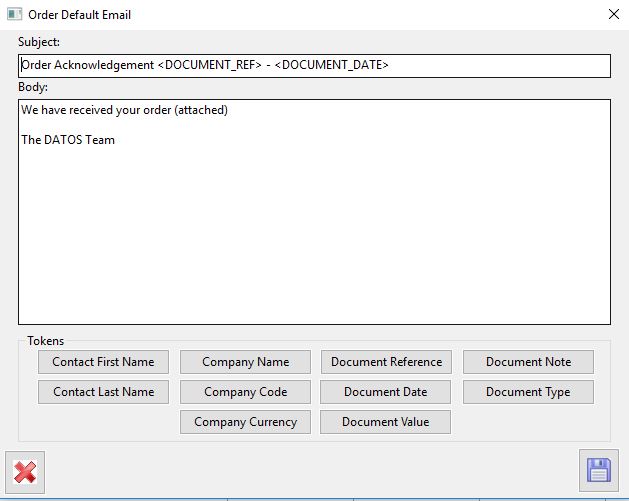
-
- Now with your default email setup you can send the emails.
- Select the ‘Orders’ tab
- Then click on the ‘Load’ button – this will display the list of Order Acknowledgements to be sent
- You can select the customers to send order acknowledgements to, or select all
- Click the green tick to send acknowledgements via email.