How to Setup and Email Invoices in Season Office
Setting up a Customer for Emailing of invoices
You will need to ensure that your email settings are setup on your PC. Click here to see how this is setup.
Setting up the customer contact to receive invoices via email
- Ensure that a contact has been setup.
- Ensure that the ‘Invoices’ checkbox is ticked as show below.
- Enter in a valid email address in the email address field as shown below.
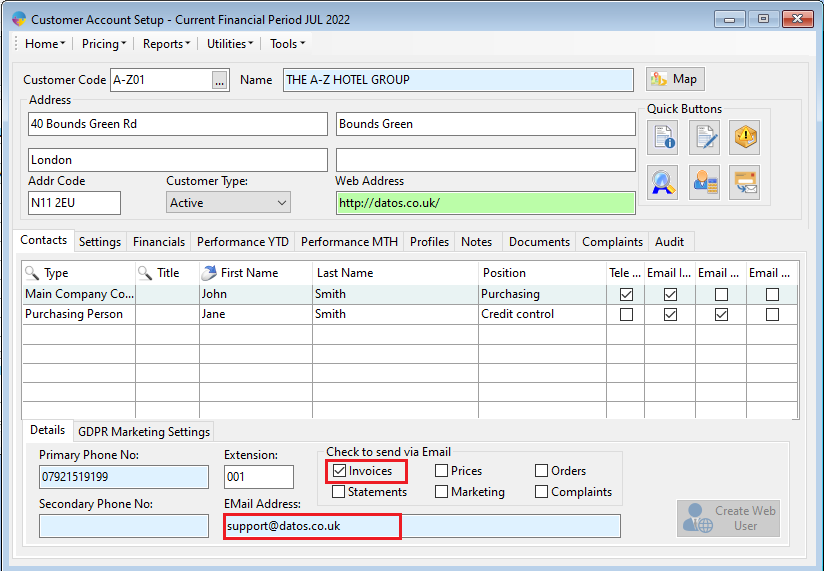
Setting up the customer to receive Invoices via email
- Ensure that the email invoices checkbox is ticked as shown below.
- Now save the changes to the customer by pressing F2.
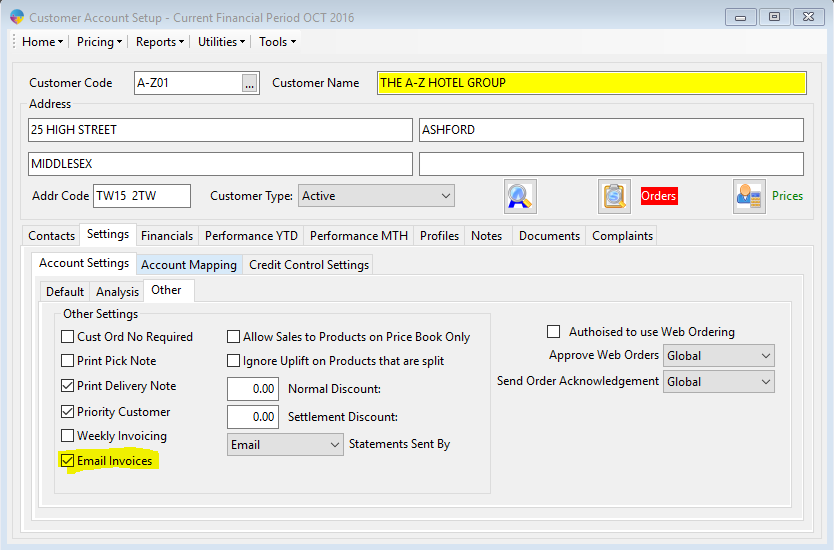
This customer will now be setup to email invoices, so this process has to be followed for any customer you want to email invoices to.
Emailing Invoices
- After you have printed your invoices from the print daily dockets list, go to sales ledger on the right hand side and click on ‘Document Communication Centre’, as shown below.

- In here you can edit the default invoice text for the email as shown below.
- Click on utilities.
- Click on Edit Default Invoice Text.
- Enter your admin password.

- This will bring up the screen shown below.
- In here you can edit the default text for the subject and body of the email.
- Save the changes by clicking the save button.
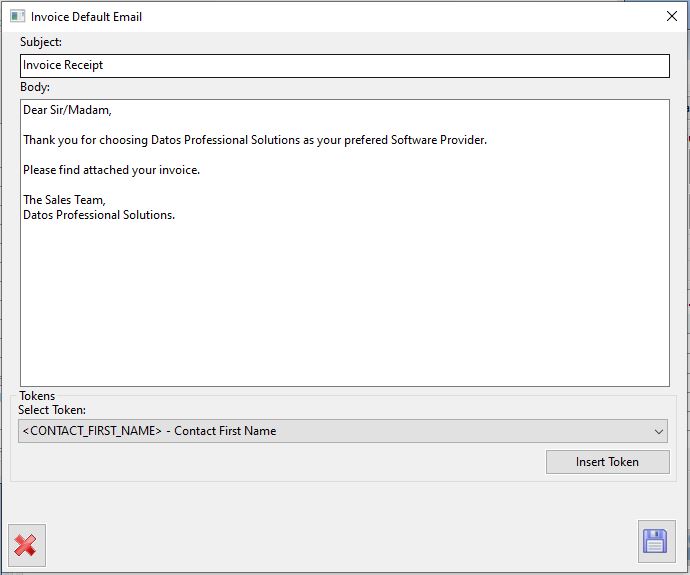
- In the document communication centre you should see all of your emails listed, as shown below after you have clicked on the ‘Load’ button.
- Select the invoices you want to email or ‘Select All’.
- Then click the OK button to send the emails.
- To see how to add or remove emails to the list, Click Here
