How to Setup and Email Purchase Orders in Season Office
Setting up Purchase Order Emailing
You will need to ensure that your email settings are setup on your PC. Click here to see how this is setup.
Setting up the supplier to receive purchase orders via email
- Go to supplier setup and choose your supplier
- Then under the settings tab and analysis/other tick the print purchase order option
- Also select the purchase orders via email option from the dropdown. Then save by pressing f2.
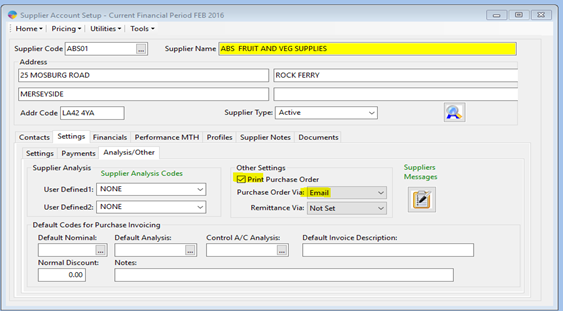
- Ensure on the contacts tab that there is a contact setup and the orders checkbox must be ticked as shown below.
- Also ensure that there is an email address entered in the email field, then again save the settings by pressing F2 or the save button at the top of the screen.
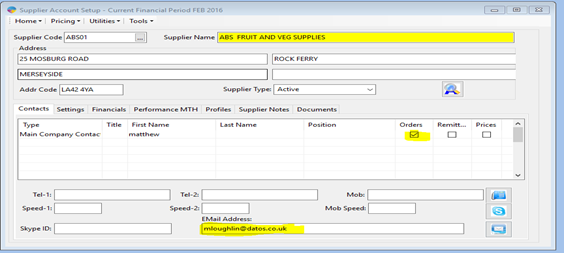
Emailing purchase orders
- Go to Purchase orders on the right hand side, then select purchase order print, this will bring up the below screen.
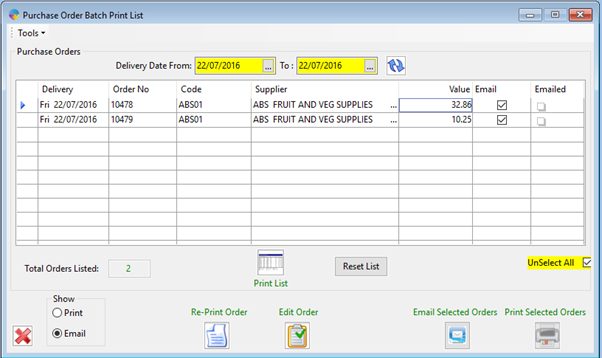
- Select the ‘Email’ tab.
- In this screen you will have a list of orders, go through them and select the ones you need to email.
- Then just click on the email selected orders button at the bottom and your emails should send successfully.